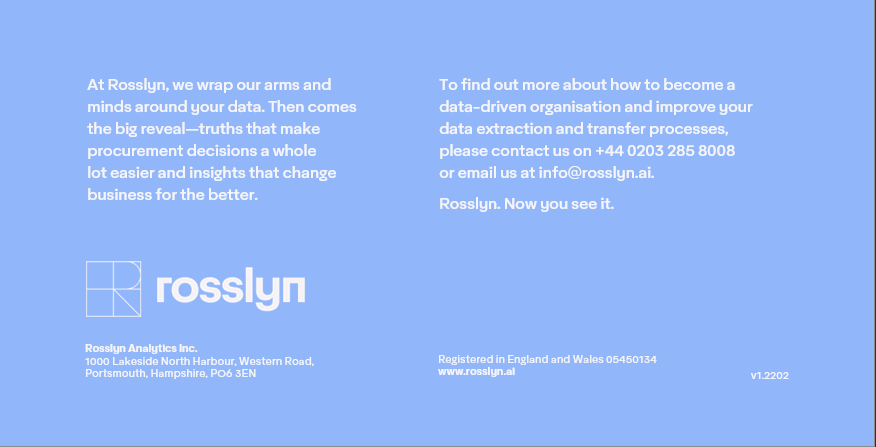Version 10.6 Release Notes
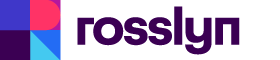
Rosslyn Platform
Customer Release Notes
Version 10.6
What’s new in the Rosslyn Platform
In this release, the Rosslyn Development team have focused on improving the features within the Data Reports to enhance the user experience of the Rosslyn Platform.
Improvements
Data Report Default
The Data report, within the Applications Menu, will open the user's Default Data Report - if the Default has been set to a Data Report.
Searching
Global Search is the 'Search data' box next to the Options, above the main results grid.
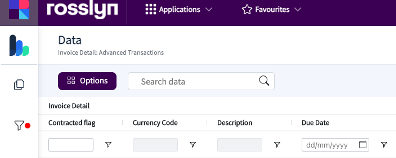
Global Search and Column Filters will be removed in the following scenarios:
- If the user selects the Reset Favourite button, any search term in the Global Search and Column Filters added after the favourite has been opened will be removed.
- If a new report is opened via the Applications Menu, Favourite or Left Menu, then the Global search and Column filters applied at the time, will be removed.
- If the Global Search or Column filters are populated e.g. with a supplier name and the user uses the Related Data option to drilldown to the invoice detail or another dimension then the Global Search and Column Filters will be cleared to avoid no results being displayed and the selected line filters will be added to the Left Filter.
- If a Column Search is included in a pinned page view and the user opens a new data view (via the Applications Menu or Left Navigation menu or a Favourite) any search terms that were included in the pinned page will not carry over to the new view.
- If a user has a Global Search or Column Level Filter, adding/removing dimensions via the options menu will not affect this filter, unless the dimension being filtered upon is removed.
- If there was a Search term included in the Favourite (either Global or Column Filter), this search term will be reset to what was included when it was saved.
Column Selections
To improve the Column Selections functionality, the following updates have been made.
- When adding or removing dimensions via the options menu, any previously adjusted dimensions will stay unchanged (columns removed or added).
- When adding a new column, it will be added in the order shown (inserted within the dimension shown on the right-hand columns menu)
Reset Button
To improve the Reset Button functionality, the following updates have been made.
- Changed the button text to “Reset favourite“ if the user is in a favourite or a pinned app
- Changed the button text to “Reset favourite“ if the user is not in a favourite or pinned app but has a Data Favourite set as the default
- The reset button will not display if the user does not have a Default Data Favourite set and is not in another Favourite (e.g. navigation from the side menu or applications menu)
- If the user has a Data Report Default Favourite and is not in another favourite the reset button will display and revert to Default Data Mining Favourite's current state e.g. Global Search, Column Filters, Columns, Dimensions etc
- If the user is in a Data Mining Favourite, the Reset button will revert back to the original state of the Favourite they are in e.g. Global Search, Column Filters, Columns, Dimensions etc
The Dashboards also have a Reset button but this has not been changed as part of this update
Default Target and Category Dimensions
The Default Target Dimension and Default Category can be set by Rosslyn for the Customer, Role and User.
If the user would like to save a report with a different category then the favourite will be saved with that selection.
Deleting Favourites
When deleting a favourite, users will be asked to confirm before proceeding. The deleted favourite will be moved into a recently deleted folder, within Manage Favourites, and will remain there for 30 days. During that time, recently deleted favourites can be restored.
If a shared favourited is deleted by the sharer, then it will be deleted for all sharees. If a sharee deletes a favourite then it will only delete the favourite from their list.
Dashboards
Menu Change
“Purchase Order Analysis” has been replaced by “Maverick Spend”.
· Maverick Spend consists of Contracts and Purchase Orders.
· Each subset can be viewed independently from the Maverick view
· Contract-only / Purchase Order-only views are still available with custom reporting (if desired).
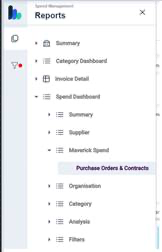
Bugs
A number of small bugs were resolved that related to testing issues for the changes in this release.