IniTrack
IniTrack
Part of the IntelliHub feature set
Initiative Tracking helps you drive savings and improve supplier efficiency through structured, real-time tracking.
Whether you're aiming to reduce spend or consolidate suppliers, IniTrack™ gives you the tools to:
- Set clear targets
- Deliver measurable results
- Track sustainment
It’s built for action, not just reporting - helping procurement teams turn insights into impact.
Module Structure
IniTrack is organised into three tabs:
1. Dashboard
- Snapshot view of all active initiatives
- Timeline of ongoing and upcoming initiatives
- Quick performance insights
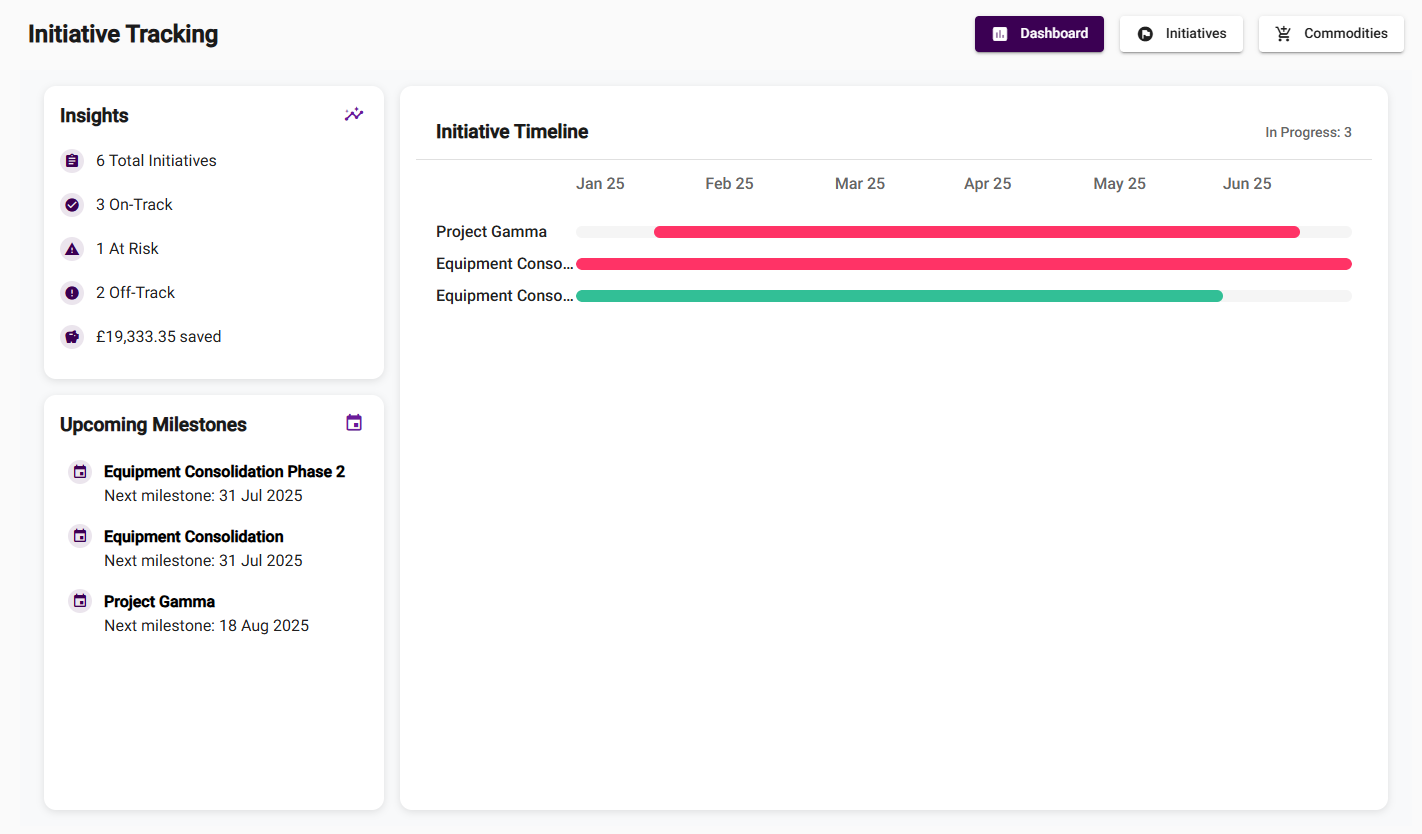
2. Initiatives
- Create, view, and manage initiatives
- Track performance across time and outcomes
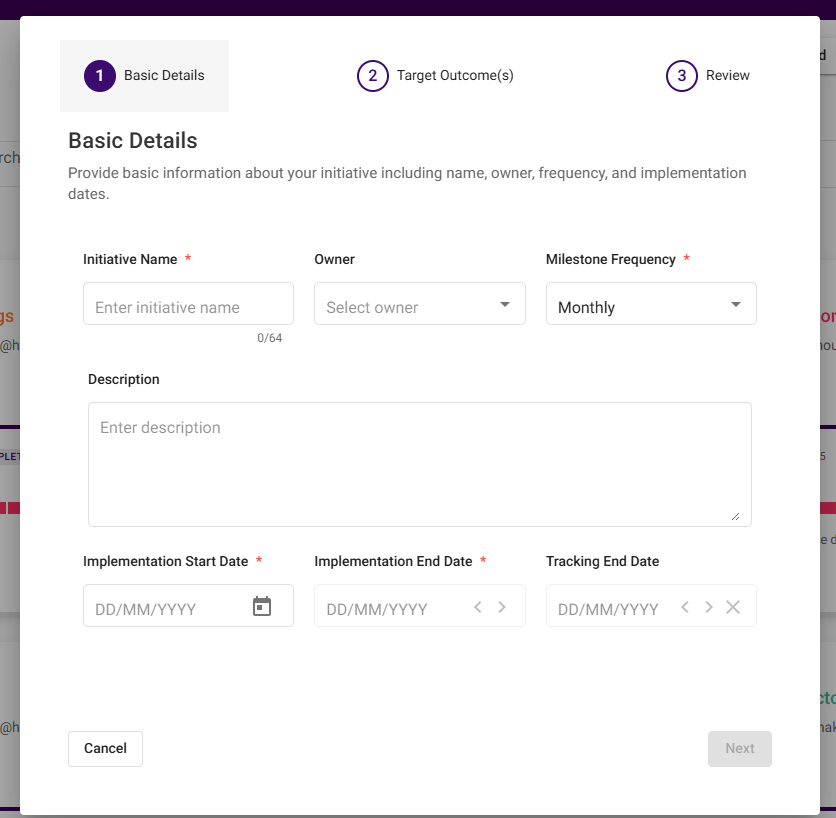
3. Commodities
- View commodities across initiatives
- See which targets are being applied and monitored
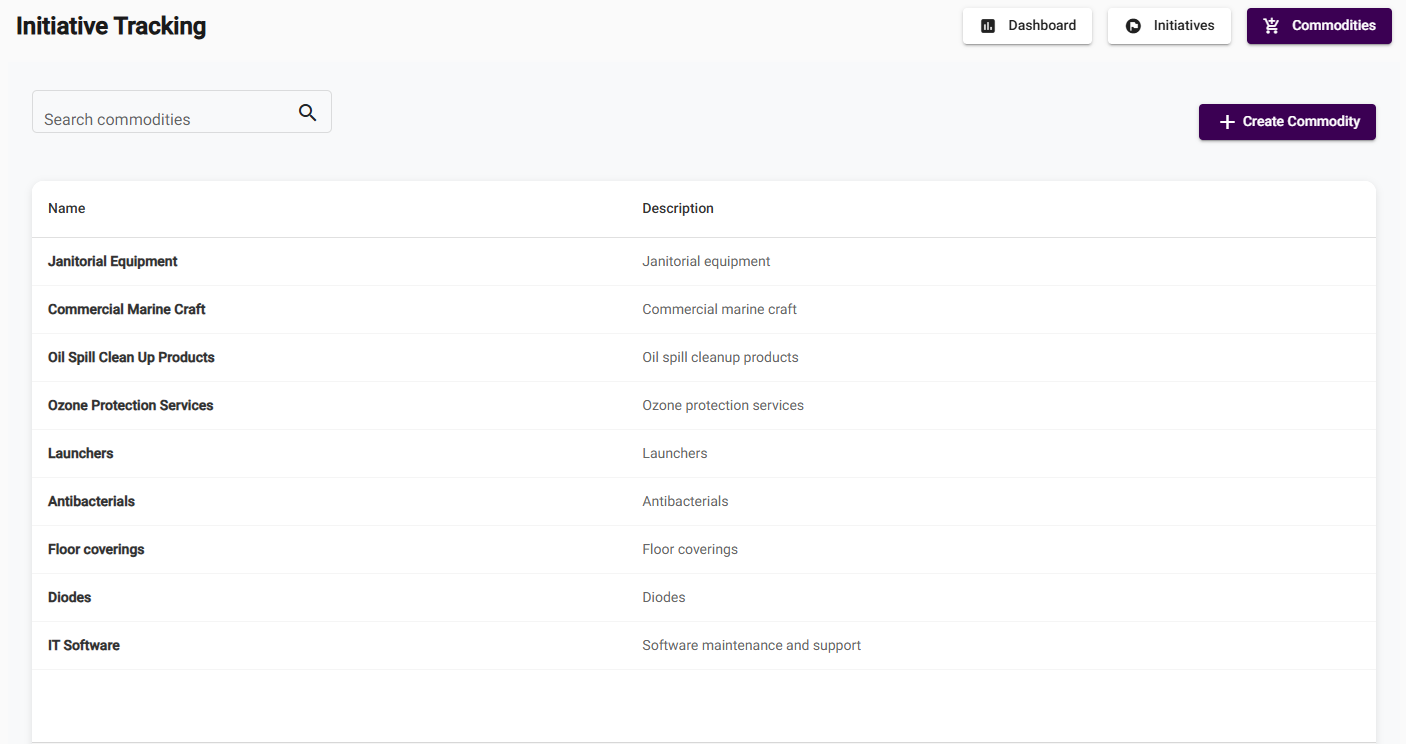
Step-by-Step: Creating an Initiative
Step 0: Prepping the Dataset
You can target an initiative to your full dataset or a specific subset. To apply it to, for example, Region = UK:
- In the Data application, click the filter icon in the left‑hand navigation.
- Set Region = UK using standard or advanced filters.
- Click Save to store that filter.
- In Initiative Tracking, choose your saved filter when creating the initiative.

Step 1: Basic Details
- Name: Give your initiative a clear, action-oriented name (e.g. “Laptop Cost Control FY25”)
- Owner: Select an owner from your organisation (drop-down from all system users)
- Milestone Frequency: Choose how often you want to track progress (e.g. monthly, quarterly)
Guidance: Choose milestone frequency based on how regularly you can measure progress. Monthly works well for spend; quarterly may suit supplier changes.
Step 2: Define Time Periods
- Implementation Period: When the initiative will be actively executed
- Tracking Period: Optional extended period to monitor post-implementation outcomes
Example:
- Implementation: Jan–Dec 2025
- Tracking: Jan–Jun 2026 (to observe long-term effect)
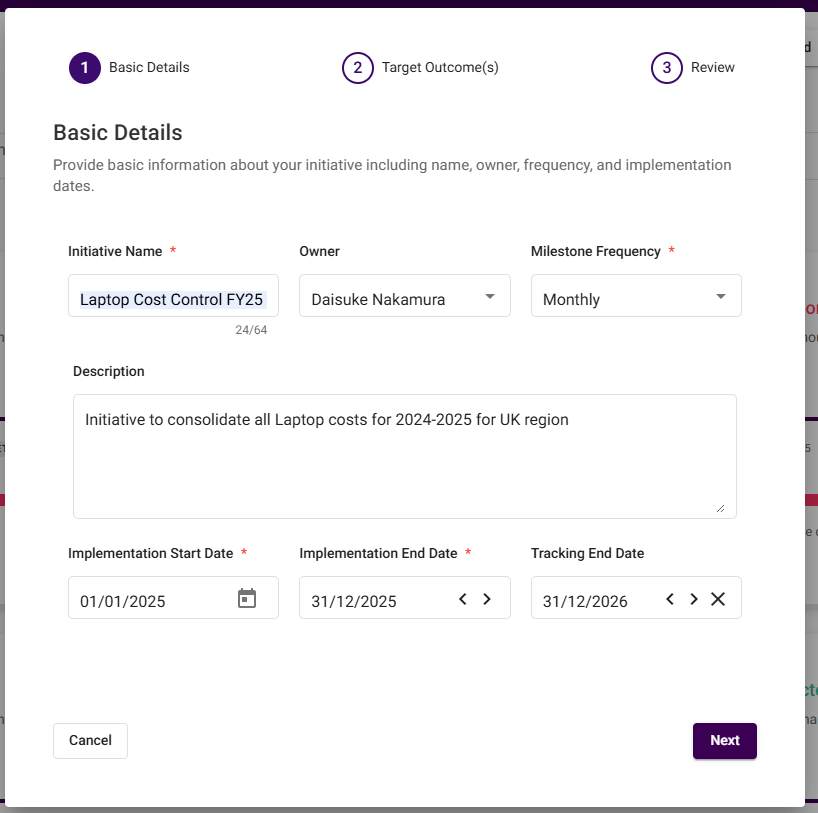
Step 3: Set Target Outcomes
- Add up to 5 commodities (e.g. Laptops, Catering, Cleaning Services)
- Select a saved filter on which you want to apply the Initiative, or select "All Dataset". You can create Saved Filters to then use here so if you wanted to apply the Initiative to just Region = UK, where Region is the dimension and UK is a value in that dimension that first navigate to the data application and create a filter for Region = UK using the standard or the advanded filters, Save it and then come back
- For each, define up to 2 measures:
- Total Cost (e.g. stay under £10K)
- Supplier Count (e.g. consolidate to 3 suppliers)
Guidance:
- Use Cost for savings-focused initiatives
- Use Supplier Count for rationalisation or compliance goals
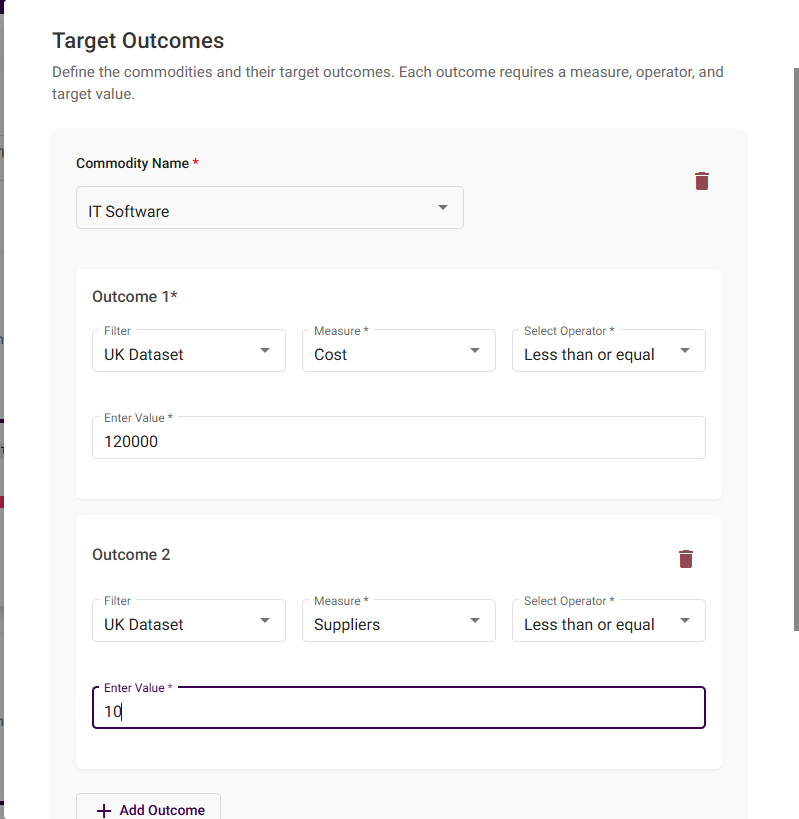
Step 4: Review & Save
- Review all details
- Click Save to launch the initiative
You can now track performance from the view page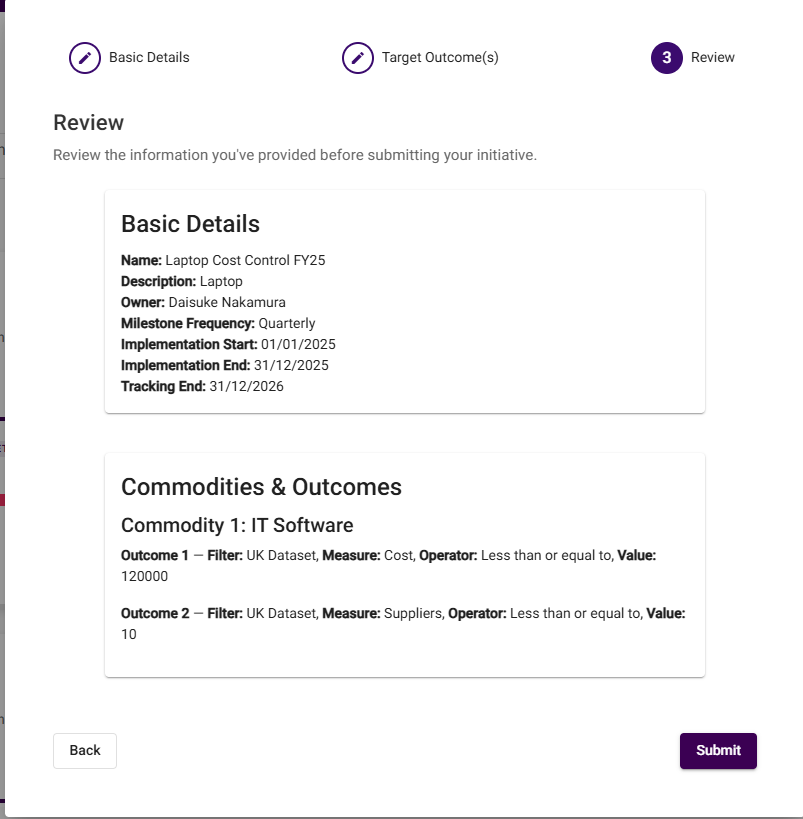
Understanding the View Page
- Spend Card: Total budget vs actual spend, with variance
- Variance Card: Breaks down variance across implementation and tracking phases
- Roadmap: Shows milestone progress per commodity and target
- Milestone Summary Card: Full overview of performance at each checkpoint
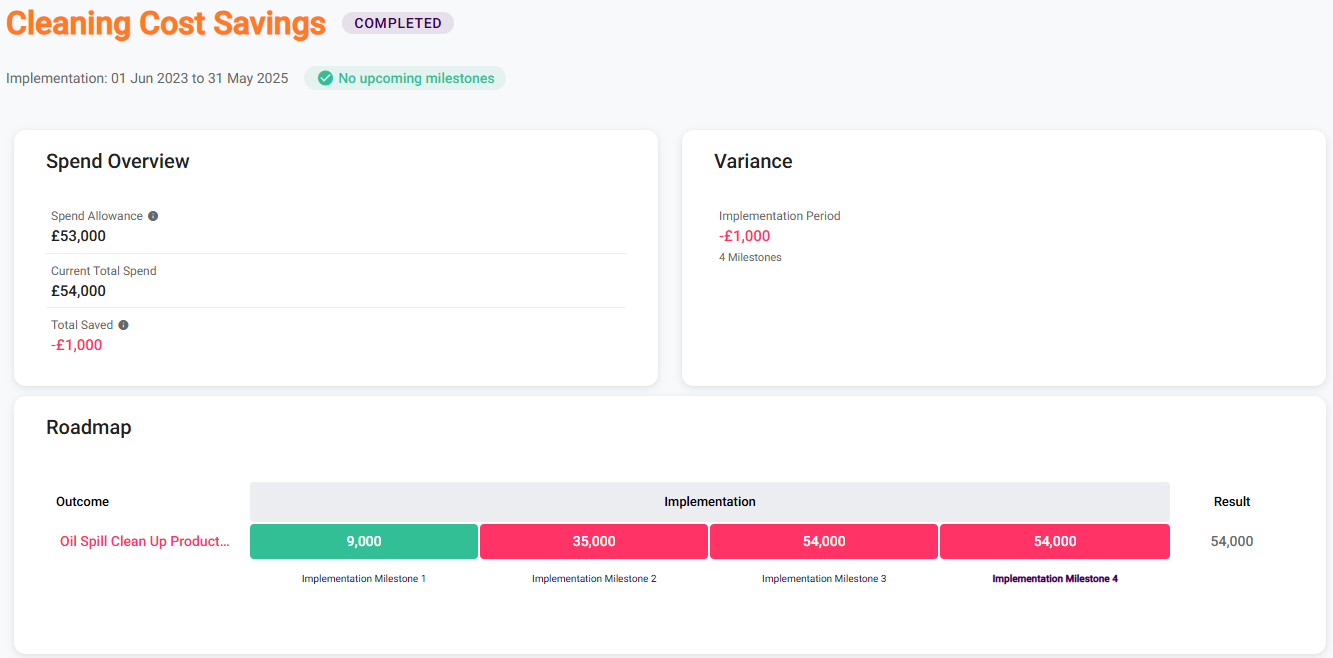
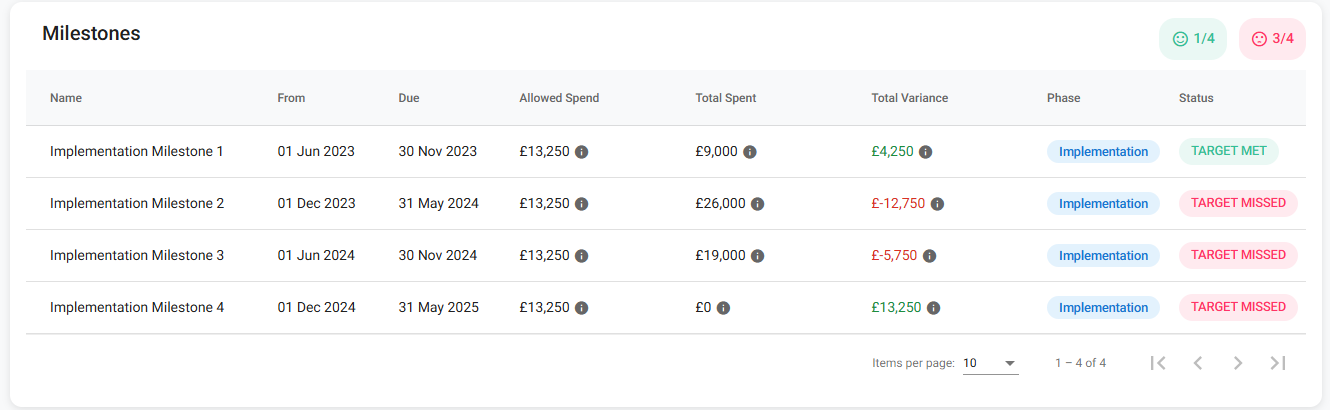
Real Use Cases
Use Case 1: IT Equipment Cost Control
- Commodity: Laptops
- Target: Keep annual spend under £10K
- Milestone: Monthly
- Implementation: 1 year, where policies are actively being implemented to control the cost
- Tracking period: 6 months post-implementation to ensure ongoing control
Use Case 2: Supplier Consolidation for Cleaning
- Commodity: Cleaning Services
- Target: Reduce from 12 suppliers to 5
- Milestone: Quarterly
- Implementation: 2 years
- Tracking period: 1 year
Use Case 3: Marketing Agency Oversight
- Commodity: Marketing Services
- Targets:
- Spend under £50K in 9 months
- Supplier count reduced to 2
- Milestone: Monthly
- Implementation: 6 months
- Tracking period: 3 months to ensure consolidation holds
